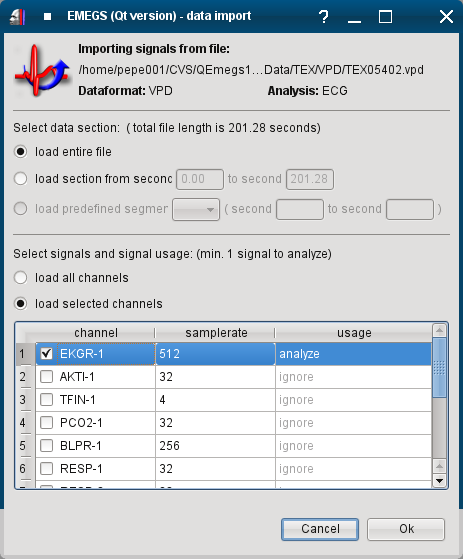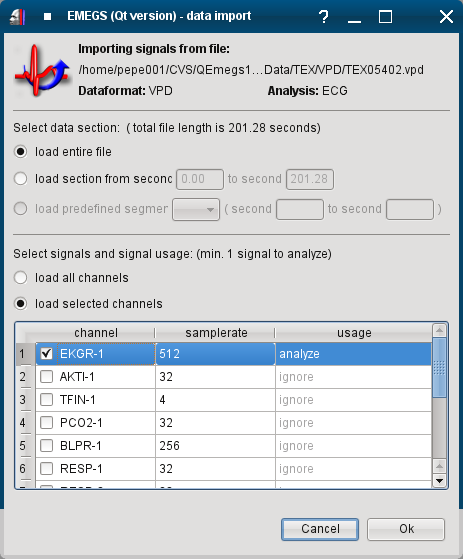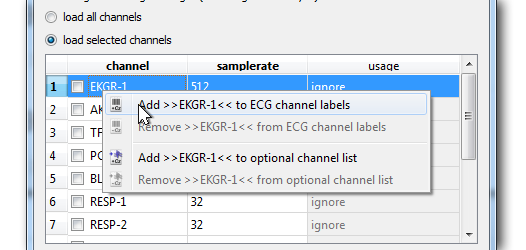home - installation
- data
preprocessing and editing - data review and
visualization - statistics and extended data analysis -
user
interface reference
Analysis procedure
Every analysis type (including the VIEWING analysis types) is
started with the use of the "Open datafile" button on the
studyfolder toolbar and by selecting a data file to process. Each
analysis may include a varying number of dialogs and processing
steps before results are stored in a SQL database or result
datafiles. EMEGS (Qt version) will run through all steps
automatically, unless user input is required. In such cases, EMEGS
(Qt version) will either prompt you for a specific input with a
dialog or - if more complex user input is needed - will pause the
analysis until the "Resume analysis" button on the
studyfolder-toolbar is pushed.
Data import
Data import is manages by a
dialog which allows you to specify which channels and which time
ranges of a data file you wish to load.
Selecting signals and signal usage
Based on the channel naming
settings in the study configuration and the current analysis,
EMEGS may preselect the correct channel.
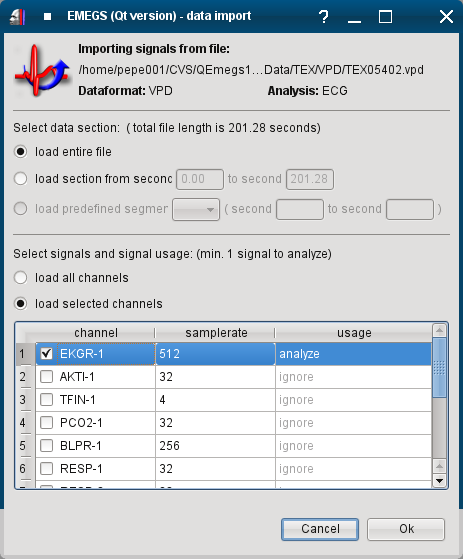
To add a channel name to the
channel name settings right-click on the row of the channel you
would like to add to the channel labels of the current analysis
and select "Add [EKGR-1] to
[ECG] channel list" (values in brackets are different
depending on the current analysis. In the same manner, you can
also remove channel labels or add and remove channel lables
to/from the list of optional
channels, which is a set of channels that are loaded
for display (see below).
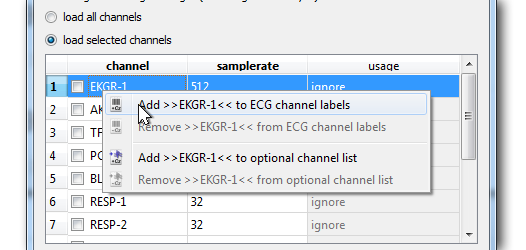
If not automatically set
correctly by EMEGS, you must select the required number of
channels for the current analysis (the example below is an ECG
analysis and requires one ECG channel) to analyze in the usage column.
You can select any number of additional channels for display, channels set to ignore will not be read. The
sample rate of each signal as stored in the data file is
displayed in addition to signal names to help find the right
channel.
Rereferencing:
Even when analyzing non-EEG-data, some recording hardware setups
make it necessary to rereference a recorded channel before the
analysis. To notify EMEGS (Qt version) of a necessary
rereferencing step, have your channel label be followed by three
dashes and then the label of reference channel.
For instance: to have the channel labelled ECG1 be
rereferenced to the channel labelled ECG2 when running an
ECG-analysis, add ECG1---ECG2 to your ECG-channel labels.
PLEASE NOTE: this is not
the recommended way to have EEG data rereferenced. See the ERP/ERF-analysis for details on how to
rereference EEG data.
Selecting the data section (not yet supported)
--- under construction ---
You can also select, wether you wish to load all available data in
the file or just a subsection. This is mostly useful for
extremely large data files that cover several days or hours and
cannot be analyzed entirely because of limited working memory.
PLEASE NOTE: this is not
the recommended way to extract statistics of a segment of interest -
to do this rather load a file entirely, edit only the time ranges of
interest and extract values for selected time ranges later using the
value export tool.
When loading just a subsection, you can either select to load a
certain manually entered time range, or load a predefined segment.
The predefined segment option is only available if a valid timing
definition is found by EMEGS either as an existing timing file, or
as a timing definition in the database.
-- under construction ---
Optional channels
(not yet supported)
Batch processing
Every analysis type can also be initiated using the "Run batch
processing"-button, which is a dropdown-option of the "Open
datafile"-button on the file-toolbar. If started in this way, the
currently selected analysis will be run automatically for every file
in the batch. This kind of processing must be configured