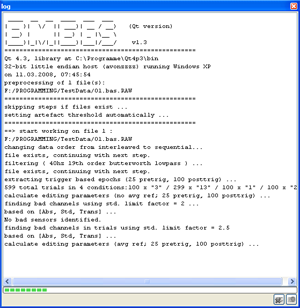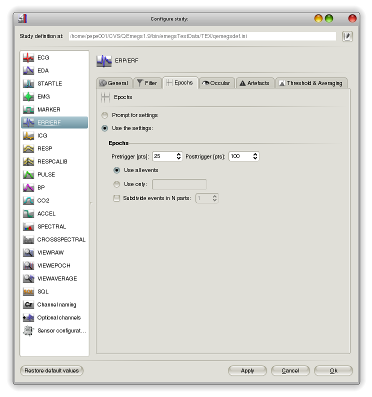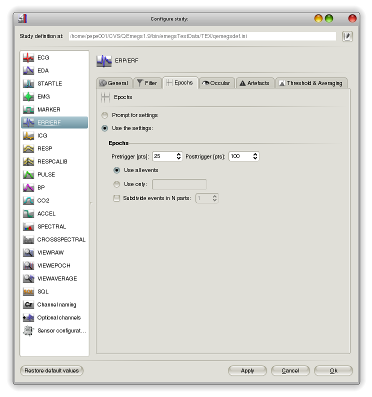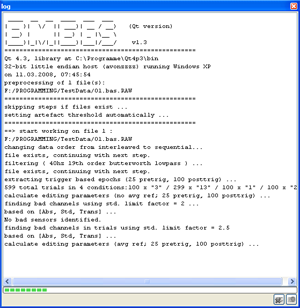home - installation
- data
preprocessing and editing - data review and
visualization - statistics and extended data analysis -
user
interface reference
Event-related potentials (magnetic fields
are not yet supported)
To analyse ERP/ERF data, create and select a study folder,
then select the ERPERF analysis and your data format (only BDF and
EGI currently supported) on the file toolbar.
Processing is performed sequentially in steps, with pauses to
inspect the last processing step visually. The first step is started
after selecting a data file. All following steps are initiated by
pushing the "Resume analysis" button, on the file toolbar. The
calculation of ERPs in EMEGS (Qt version) involves 6 steps:
- opening a data file
- transposing, filtering (and
rereferencing if necessary)
- extracting data epochs
- occular correction
- calculation of epoch
statistics
- artefact threshold &
event related averaging
All these steps can be preconfigured on the
configure-study-dialog shown below. Each processing step can also
be configured during processing, if the corresponding "prompt for
settings"-options are activated in the study configuration.
Initial settings of the prompts are taken from the (deactivated)
"use the settings"-sections of the study configuration, therefore
taking the time to configure the analysis beforehand can save you
the trouble of selecting the right options later on.
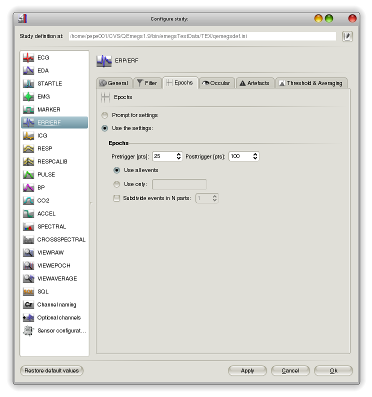
Batch processing:
If the analysis is started using the "run batch processing"
button, files listed on the batch docking widget are processed
automatically according to the "use the settings"-sections of the
study configuration one after the other. All files in the batch must have the same (selected)
file format and the same (preselected) sample rate, and should have the same sensor
configuration, although slight variations may work depending on
the data format and sensor configuration files.
qemegslog.html:
A report is written to harddisk and the "log" docking widget during
the processing. The logfile written to harddisk is saved in the
study folder. It is a standard html-format file called qemegslog.html and can be
opened with any html-browser. Preprocessing in the same directory is
appended to this file, such that subsequent analyses will not erase
the log of previous processing. Log entries contain date and time
information to allow back tracing of all performed operations.